Most iPhones and cellular-capable iPads have SIM card slots on their sides, even if they’re smaller and less noticeable than they used to be. The only exception is the iPhone 14 in the US, which doesn’t have a SIM but an eSIM instead.
A SIM (subscriber identity module) card is how your mobile carrier provides all the information your device needs to get on their network and access the voice and data services linked to your account.
If you travel internationally, plan to switch carriers or you’re upgrading your iPhone, you may need to swap the SIM card in your iPhone or iPad to another one. Some people find this process tricky because SIM cards are much smaller than they used to be. But follow our step-by-step instructions below and you’ll be able to quickly and easily remove the SIM card in an iPhone or iPad.
How to remove the SIM card in an iPhone or iPad – step-by-step
What you need to remove the SIM card in your iPhone or iPad

The only thing you need to remove the SIM card in your iPhone or iPad is an Apple SIM card remover tool (this is included in the original box in some countries, especially when you buy an unlocked device). But a small, bent paper clip, like the one pictured above, will also get the job done.
If you’re using a paper clip, straighten the long end until it projects out (see the photo above). If you’re using something else, like the tip of a small screwdriver, just make sure it fits into the SIM ejector slot. You don’t want to mangle your device.
Find where your SIM tray is located on your iPhone or iPad model

Almost every iPhone comes equipped with a SIM card tray*; if you have an iPhone 4s or newer, you have a SIM card slot instead.
*The only exception was the CDMA variant of the iPhone 4.
Here is where you can find it, given your iPhone model:
- Original iPhone/iPhone 3G/iPhone 3GS: On the top of the iPhone in between the headphone jack and power button.
- iPhone 4s to iPhone 11: On the right side of iPhone, the side opposite your mute switch and volume buttons.
- iPhone 12 to iPhone 14: On the left hand side of the iPhone, the same side as your mute switch and volume buttons.
Note: iPhone 14 and iPhone 14 Pro models purchased in the US are the only type of iPhones that don’t have SIM cards. They have eSIMs instead.
Only cellular-capable iPads have SIM trays. If you have one, here is where you can find your SIM tray:
- Original iPad: Along the left side of the iPad towards the middle, opposite the side that contains the mute switch and volume buttons, near the bottom
- iPad 2/3/4: Along the left side of the iPad, opposite the side that contains the mute switch and volume buttons, near the top
- iPad 5/6/7/8/9 and iPad Pro/Air/Air2/mini (all generations): On the bottom right side of the iPad, the same side that contains the mute switch and volume buttons
How to remove the SIM card in an iPhone or iPad
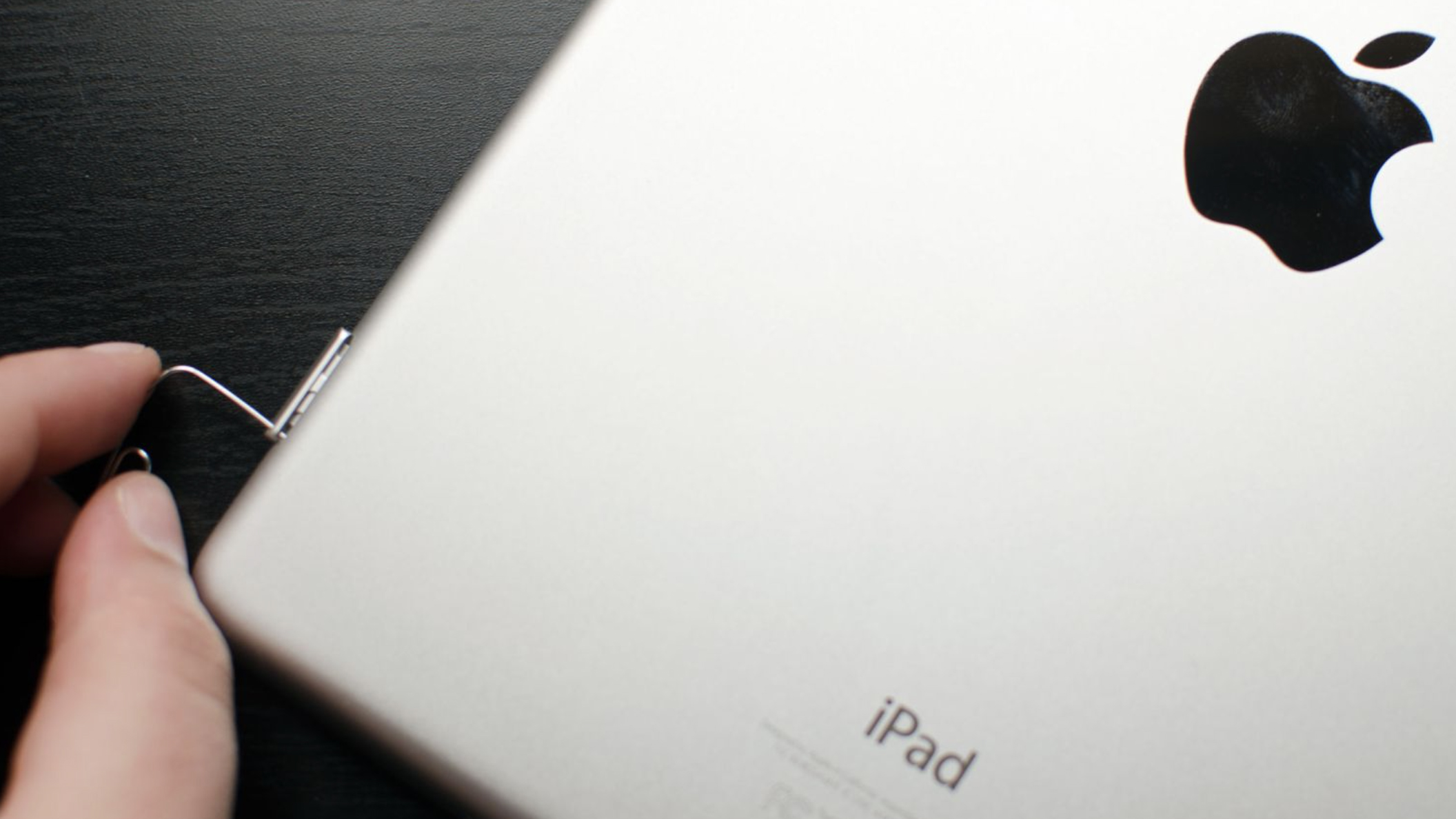
- Gently insert the small paperclip you bent earlier into the small pinhole opening in the SIM tray.
- Apply a small amount of pressure until the SIM tray pops out of the iPhone or iPad. Don’t apply pressure at an angle, only in the direction of the pin hole.
- Grab hold of the SIM tray and pull straight out.
- Swap your SIM card. Make sure you have installed the SIM in the correct orientation by aligning the notched corners on the card.
- Re-insert the tray. Make sure you are inserting the SIM tray in the correct orientation.
Note: If you’re using an iPhone XS, iPhone XS Max, or iPhone XR from Mainland China with dual nano-SIM cards, the cards are placed on either side of the SIM tray, and should only fit one way.
Keep in mind that you should never force a SIM tray back in place. You can break pins off the logic board and that can leave your iPhone or iPad unable to connect to any cellular network.
Always make sure the SIM is installed in the tray correctly and that you’re putting it back in your iPhone or iPad in the correct direction. An easy way to be sure is to line up the pin hole. This way you know you’re putting it in correctly.
Are you making the most of your iPhone?
If you’re switching carriers or upgrading your iPhone, it might be time to upgrade your experience and scrub up your knowledge.
We recommend starting with your guide to the latest OS, everything you need to know about iOS 16.2 as well as our best secret iOS 16 features list.
If you’re hoping to revamp your accessories, take a look at our best magnetic car mounts round-up or our best iPhone 13 cases guide.